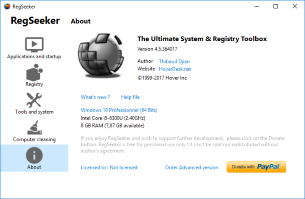
Your all-in-one Toolbox for Windows !
RegSeeker includes some powerful system and registry tools. Take full control of your startup entries, services, drivers, histories, junk files (protect your privacy), installed applications, browsers extensions, and more !
With RegSeeker you'll exactly know what is installed and running on your PC.
Read more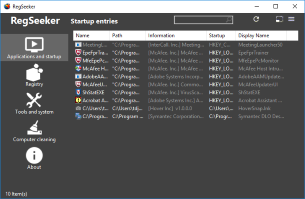
Easily manage your Startup Entries !
With RegSeeker you can manage what is launched on your PC startup : programs, services, drivers.
You can enable/disable startup entries, change services startup type, check for invalid service or delete any item.
You can delete any Internet Explorer add-ons (ActiveX, Browser Helper, Extensions) even Chrome extensions !
Read more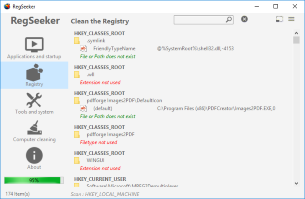
Clean your Windows Registry !
RegSeeker includes a powerful registry cleaner.
Clean and optimize your Windows registry !
RegSeeker will scan your registry for any wrong or left entries due to programs uninstall. Auto-backup is made before entries deletion.
You can restore any deleted items with the integrated Backup manager.
Read more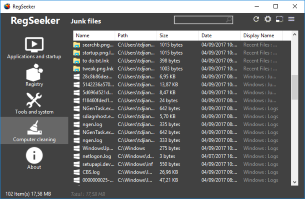
Take care of your privacy !
RegSeeker can display all your recent open files, application histories (even Internet Explorer index.dat) and Junk files (Temporary files, Internet Explorer/Chrome/Firefox cache files...)
Keep your PC as clean as it was before your work !
Read more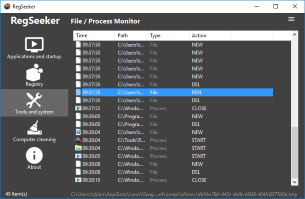
Much more than just a registry cleaner !
RegSeeker includes serveral useful tools.
You can search for any items inside your registry, filter any results, search for files (even duplicate ones), tweak your Windows, view process and files changes, repair your essential Windows entries and more !
Discover RegSeeker today to see all its possibilities !
Read more
Delta toolbar uninstall
Start RegSeeker and go to Installed applications or open your Windows Add/Remove panel configuration
Uninstall the 3 entries listed below (double-click an entry for uninstall) : BrowserProtect, Delta Chrome Toolbar, Delta toolbar

Finally, perform a registry search for 'babylon' with RegSeeker (Find in registry) , then select all results and delete them.
Repeat the operation with 'delta-search' keyword.
You have finished !
In your favorite browser settings, you can change your default Search Engine and New Tabs/Homepage settings
Note : If you don't change your browser settings, Internet Explorer will switch back to the default homepage and search engine